Scala IDEでPlay frameworkを使う(プロジェクトを作る)
前回の続き。基本的にはこれに沿って進める。まずはScala IDEとPlay frameworkのプラグインがインストールできたのでプロジェクトを作る。
Playアプリケーションの起動
まずは作成したプロジェクト(test)に移動してplayコマンドを実行する。実行したらrunコマンドでアプリケーションが起動する。
$ cd test $ play ... [test] $ run
あとはhttp://localhost:9000/にアクセスすると以下のようなページが表示される。
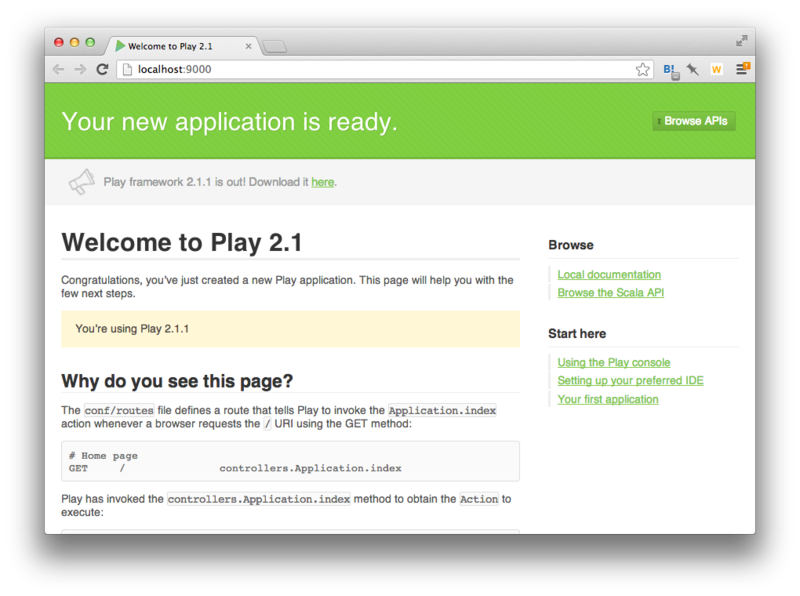
それぞれのタイミングで何をやってるんだろう?最初にアクセスしたときに必要なファイルをコンパイルしてるように見える。
eclipseコマンドでPlayのeclipseプロジェクトを作る
Playのeclipseコマンドを使ってeclipseプロジェクトを作る。まずはctrl-dでrunモードから抜け、"eclipse"とタイプする。
[test] $ eclipse [info] About to create Eclipse project files for your project(s). [info] Successfully created Eclipse project files for project(s): [info] test
そしてもう1度アプリケーションを実行する。
[test] $ run --- (Running the application from SBT, auto-reloading is enabled) --- [info] play - Listening for HTTP on /0:0:0:0:0:0:0:0%0:9000 (Server started, use Ctrl+D to stop and go back to the console...)
ここでeclipseに戻り、Preferenceを開く。フィルタに"workspace"とタイプし、Workspaceの設定を開いて、"Refresh using native hooks or polling"にチェックを入れる。
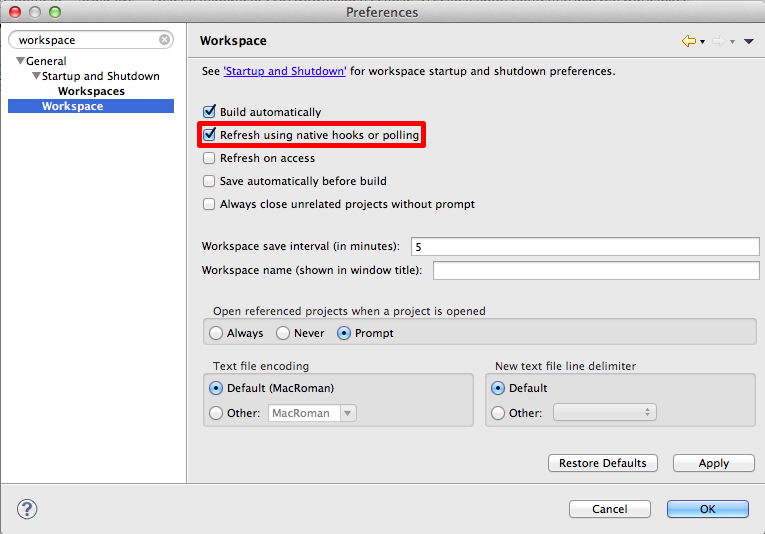
次に、Project ExplorerかPackage Explorerで右クリックして、Importを選択する。"Existing Projects into Workspace"を選択してNextをクリック。
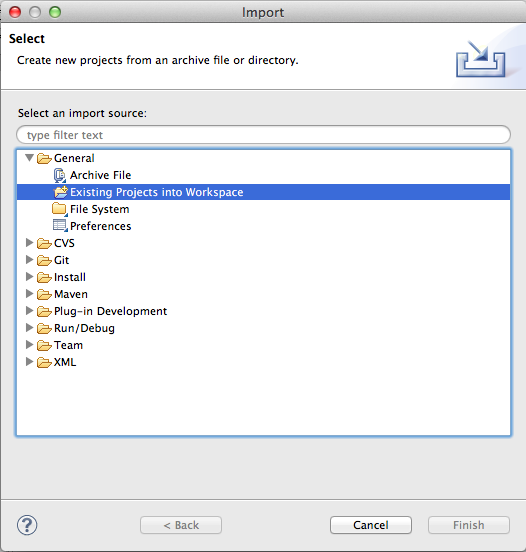
"Select or root directory"でplayのプロジェクトフォルダを選択する。フォルダ配下を検索して見つかったtestのeclipseプロジェクトを選択して、Finishボタンをクリックする。
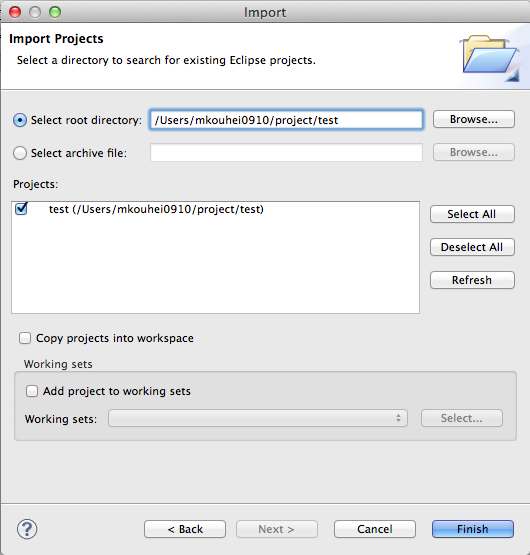
エラーが出ていなければインポートは完了。明日は実際に使うところを書く。